Master Keyboard Shortcuts for Faster Typing
- betsy@speedtype.com
- Sep 23, 2025
- 4 min read
Typing efficiently is a skill that can save you hours every week. Whether you are writing emails, coding, or working on documents, mastering keyboard shortcuts can dramatically speed up your workflow. This guide will walk you through essential keyboard shortcuts, practical tips, and how to find them on different devices. By the end, you will be equipped to type faster and work smarter.
Why You Need a Keyboard Shortcuts Guide
Using keyboard shortcuts is like having a secret weapon for productivity. Instead of reaching for your mouse or trackpad, you can perform tasks instantly with a few keystrokes. This reduces interruptions and keeps your focus on the task at hand.
Here are some benefits of mastering keyboard shortcuts:
Save time: Simple commands like copy, paste, and undo can be done in seconds.
Reduce strain: Less mouse use means less wrist movement and fatigue.
Increase accuracy: Keyboard shortcuts reduce the chance of clicking the wrong option.
Boost multitasking: Quickly switch between apps and windows without losing momentum.
For example, pressing `Ctrl + C` to copy and `Ctrl + V` to paste is much faster than right-clicking and selecting options. Similarly, `Alt + Tab` lets you switch between open windows instantly.

Essential Keyboard Shortcuts Guide for Windows and Mac
Knowing the right shortcuts depends on your operating system. Here’s a breakdown of the most useful shortcuts for both Windows and Mac users.
Windows Keyboard Shortcuts
Copy: `Ctrl + C`
Paste: `Ctrl + V`
Cut: `Ctrl + X`
Undo: `Ctrl + Z`
Redo: `Ctrl + Y`
Select All: `Ctrl + A`
Find: `Ctrl + F`
Switch between open apps: `Alt + Tab`
Open Task Manager: `Ctrl + Shift + Esc`
Lock your PC: `Windows Key + L`
Mac Keyboard Shortcuts
Copy: `Command + C`
Paste: `Command + V`
Cut: `Command + X`
Undo: `Command + Z`
Redo: `Command + Shift + Z`
Select All: `Command + A`
Find: `Command + F`
Switch between open apps: `Command + Tab`
Force Quit: `Command + Option + Esc`
Lock your Mac: `Control + Command + Q`
These shortcuts cover the basics and will help you navigate your computer faster. Practice them regularly to build muscle memory.

Where do I find shortcuts on my iPhone?
If you use an iPhone, you might wonder how to speed up typing and navigation. While iPhones don’t have traditional keyboard shortcuts like computers, they offer several features to help you type faster and work more efficiently.
Text Replacement
You can create custom text replacements that expand short phrases into longer text. For example, typing "omw" can automatically expand to "On my way!"
Go to Settings > General > Keyboard > Text Replacement
Tap the + icon to add a new shortcut
Enter the phrase and the shortcut you want to use
Keyboard Shortcuts with External Keyboards
If you connect a physical keyboard to your iPhone, you can use some shortcuts similar to those on a Mac:
Copy: `Command + C`
Paste: `Command + V`
Undo: `Command + Z`
Switch apps: `Command + Tab`
AssistiveTouch and Accessibility Shortcuts
iPhones also offer accessibility shortcuts that can be customized for quick access to features like magnifier, voice control, or screen recording.
Go to Settings > Accessibility > Accessibility Shortcut
Choose the features you want to toggle quickly by triple-clicking the side button
These options make typing and navigation on your iPhone much faster and more convenient.
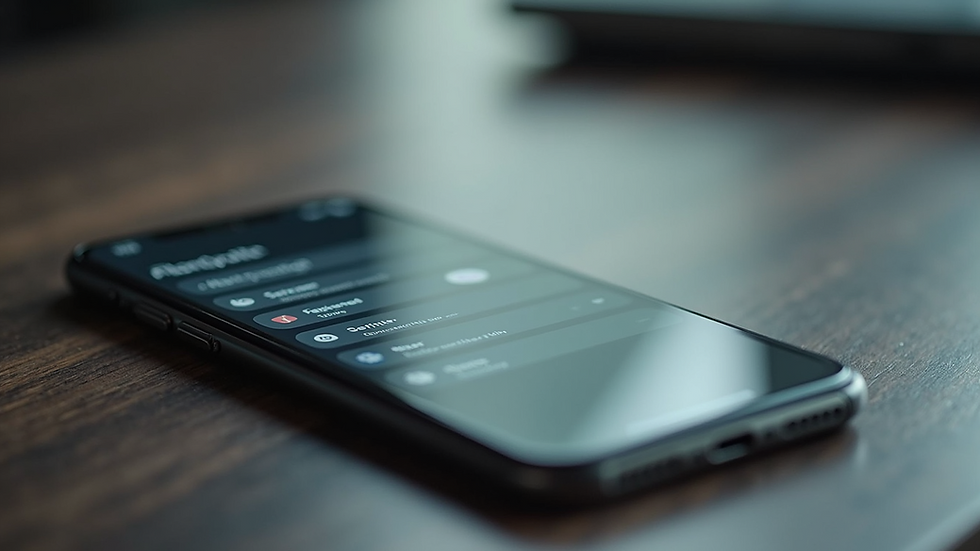
Tips to Practice and Remember Keyboard Shortcuts
Learning shortcuts is one thing, but remembering and using them consistently is another. Here are some practical tips to help you master them:
Start small: Focus on 3-5 shortcuts at a time until they become second nature.
Use cheat sheets: Print or keep a digital list of shortcuts handy for quick reference.
Practice daily: Incorporate shortcuts into your daily tasks to build muscle memory.
Customize shortcuts: Many programs allow you to create your own shortcuts for frequently used commands.
Use apps and games: There are typing games and apps designed to help you learn shortcuts in a fun way.
For example, if you want to improve your copy-paste speed, make a conscious effort to use `Ctrl + C` and `Ctrl + V` every time instead of the mouse. Over time, this will become automatic.
How to Use shortcuts to Boost Your Typing Speed
One of the best ways to improve your typing speed and efficiency is by using online tools and resources. The website SpeedType offers a variety of exercises and lessons designed to help you master keyboard shortcuts and typing techniques.
Features of SpeedType
Interactive lessons: Step-by-step tutorials on common shortcuts and typing skills.
Practice drills: Timed exercises to improve speed and accuracy.
Progress tracking: Monitor your improvement over time.
Customizable lessons: Focus on specific shortcuts or typing challenges.
Using such tools regularly can accelerate your learning curve and make typing feel effortless.
Mastering keyboard shortcuts is a game-changer for anyone who spends time typing. With practice and the right resources, you can significantly increase your speed and productivity. Start with the basics, explore shortcuts on your devices, and use helpful tools to keep improving. Your fingers will thank you!









Comments